Send email notification on AWS S3 events
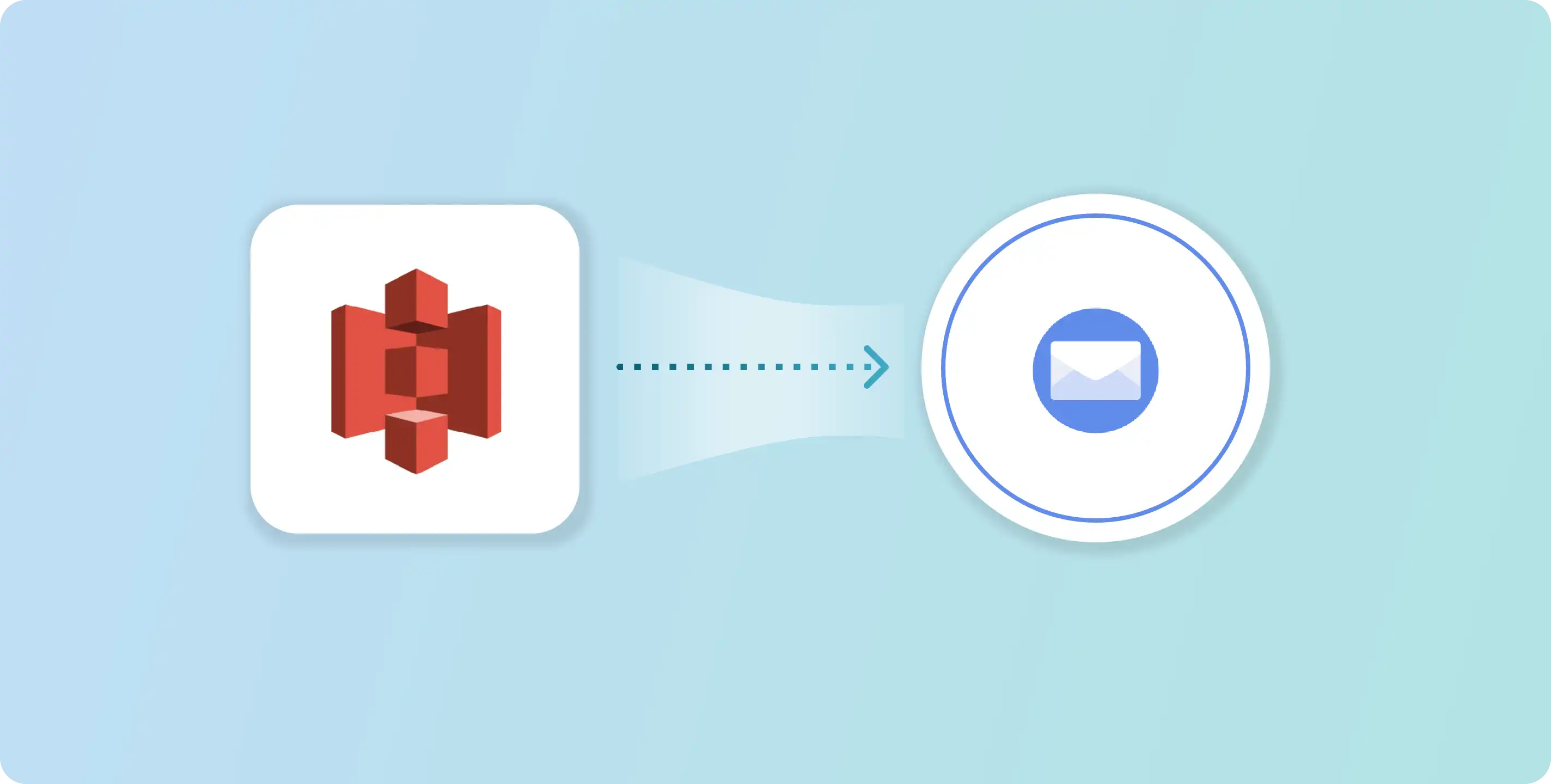
One of the most common scenarios when working with Amazon S3 is to perform specific actions whenever changes (e.g., file uploaded or file deleted) happen in the S3 buckets.
This article introduces an open-source solution to set email notifications on any S3 events with an open-source event streaming platform Vanus.
Table of Contents
- About AWS S3
- Pre-requisite
- How to Send email notification on AWS S3 events
- Check out the result
- Conclusion
About AWS S3
What is AWS S3
Amazon Simple Storage Service (Amazon S3) is an object storage service that offers industry-leading scalability, data availability, security, and performance. This means customers of all sizes and industries can use it to store and protect any amount of data for a range of use cases, such as websites, mobile applications, backup and restore, archive, enterprise applications, IoT devices, and big data analytics.
With Amazon S3, you can store your data in a highly durable manner, as it automatically stores multiple copies of data across multiple devices in multiple facilities, as well as automatically detecting and repairing any lost redundancy. Additionally, it integrates with other AWS services, making it easy to use as the foundation of your application’s data architecture.
What is AWS events
Amazon S3 events refer to changes or updates to objects stored in an Amazon S3 bucket. S3 events can trigger a variety of actions, such as sending a notification, starting an AWS Lambda function, or triggering an Amazon SNS message.
Currently, Amazon S3 can publish notifications for the following events:
- New object created events
- Object removal events
- Restore object events
- Reduced Redundancy Storage (RRS) object lost events
- Replication events
- S3 Lifecycle expiration events
- S3 Lifecycle transition events
- S3 Intelligent-Tiering automatic archival events
- Object tagging events
- Object ACL PUT events
Why we need AWS events
With S3 events, you can create event-driven workflows, where changes to objects in your S3 bucket trigger specific actions, such as automatically processing images, sending alerts, or triggering workflows in other AWS services.
Pre-requisite
- A sandbox environment where you can try everything for free.
- An Amazon Web Service account with permissions for specific services.
- An open-source event streaming platform - Vanus
- An Email account
How to Send email notification on AWS S3 events
Here are the steps you can follow to send email notifications on any AWS S3 events.
- Step 1: Deploy Vanus on the Playground
- Step 2: Deploy the S3 Source connector
- Step 3: Deploy the Email Sink connector
Step 1: Deploy Vanus on the Playground
- Go to Vanus Playground, and click “Continue with GitHub”.

- Wait for preparing the K8s environment (usually less than 1 min). The terminal is ready when you see something like:

- Install Vanus by typing following command:
kubectl apply -f https://download.linkall.com/all-in-one/v0.6.0.yml
- Verify if Vanus is deployed successfully:
$ watch -n2 kubectl get po -n vanus
vanus-controller-0 1/1 Running 0 96s
vanus-controller-1 1/1 Running 0 72s
vanus-controller-2 1/1 Running 0 69s
vanus-gateway-8677fc868f-rmjt9 1/1 Running 0 97s
vanus-store-0 1/1 Running 0 96s
vanus-store-1 1/1 Running 0 68s
vanus-store-2 1/1 Running 0 68s
vanus-timer-5cd59c5bf-hmprp 1/1 Running 0 97s
vanus-timer-5cd59c5bf-pqkd5 1/1 Running 0 97s
vanus-trigger-7685d6cc69-8jgsl 1/1 Running 0 97s
- Install vsctl (the command line tool).
curl -O https://download.linkall.com/vsctl/latest/linux-amd64/vsctl
chmod ug+x vsctl
mv vsctl /usr/local/bin
- Set the endpoint for vsctl.
export VANUS_GATEWAY=192.168.49.2:30001
- Create an Eventbus to store your events.
$ vsctl eventbus create --name s3-email-scenario
+----------------+------------------+
| RESULT | EVENTBUS |
+----------------+------------------+
| Create Success | s3-email-scenario|
+----------------+------------------+
Step 2: Deploy the S3 Source connector
- Set the config file for the S3 Source.
mkdir s3-email-scenario;
cd s3-email-scenario;
cat << EOF > config.yml
target: http://192.168.49.2:30002/gateway/s3-email-scenario
aws:
access_key_id: AKIAIOSFODNN7EXAMPLE
secret_access_key: wJalrXUtnFEMI/K7MDENG/bPxRfiCYEXAMPLEKEY
s3_bucket_arn: "arn:aws:s3:::<buckeName>"
s3_events: ["s3:ObjectCreated:*","s3:ObjectRemoved:*"]
region: "us-west-2"
EOF
NOTE: Remember to replace values of access_key_id, secret_access_key, s3_bucket_arn and region with yours.
Check out configuration description here.
You also need to ensure the IAM user behind the access_key_id and secret_access_key have certain permissions to allow S3 Source work properly.
Currently, the source will only receive ObjectCreated events and ObjectRemoved events from S3. You can change the configuration to receive events you need.
- Run the S3 Source.
nohup docker run --rm --network=host \
-v ${PWD}:/vanus-connect/config \
--name source-aws-s3 public.ecr.aws/vanus/connector/source-aws-s3 > s3.log &
Step 3: Deploy the Email Sink connector
You can choose any mail provider to send an email by the Email Sink. In this tutorial, I will go with Gmail.
- Enable 2-Step Verification in your Google Account.
Go to the Google Account. At the left, click Security and enable 2-Step Verification for your account. You may have to sign in again.

- Create an app password.
Click App passwords and sign in. Under “App passwords,” click Select app and then Mail. Click Select device and then Other. Enter the name of your domain and click Generate. From the app password box, copy the 16 character password generated.
NOTE: Please save the password carefully, it will be used as in the sink configuration. And it won’t show again once you close the window.

- Get the email-sink yaml file and edit the configuration in it.
curl -O https://scenario-utils.s3.us-west-2.amazonaws.com/sink-email.yaml
vi sink-email.yaml
NOTE: Remember to replace values of default, account, and password with yours. The password should be a 16 character password generated
in previous step.

- Run the Email Sink.
kubectl apply -f sink-email.yaml
Check out the result
Before checking out the result, let’s recap what we’ve done in previous steps.
Step 1: We created a basic store component of Vanus - EventBus called s3-email-scenario.
Step 2: We deployed a S3 Source Connector to receive S3 events.
Step 3: We deployed an Email Sink Connector waiting to send emails to some contacts.
You may notice that we didn’t specify the contact email address in Email Sink, so how will the Sink Connector know the recipient’s email address? The Email Sink also doesn’t know what content it should send.
The missing key-point here is a subscription. It can be used to grab data from specific EventBus and send data to the sink targets (in our case the sink is the Email Sink Connector).
Also, in a subscription, you can create filters to select data which meet your requirements, and create transformers to
convert original CloudEvents into any format you need, before before sending them to the target.
Now let’s create a subscription for this tutorial.
- Create a subscription
vsctl subscription create --name s3-email-subscription \
--eventbus s3-email-scenario \
--sink 'http://sink-email:8080' \
--transformer '{
"define": {
"subject" : "$.subject",
"bucket": "$.data.bucket.name"
},
"pipeline":[
{"command":["create","$.xvemailrecipients","contact@linkall.com"]},
{"command":["create","$.xvemailsubject","Greetings from Vanus-S3-Email-Scenario"]}
],
"template": "Hello, a new file <subject> has been uploaded to your bucket <bucket>."
}'
We created a subscription called s3-email-subscription, and specified that it will send data to our Email Sink connector.
We also created a transformer which did two things:
- Added two CloudEvents attributes
xvemailrecipientsto specify the email recipient andxvemailsubjectto specify the email subject. - Assigned values from the original event to two defined variables
subjectandbucket.And use them to generate the content which will be sent to our email recipient.
Now, we can upload a file to see if an email notification will be sent correctly.
- Upload a file to your bucket.

- Finally, the recipient
contact@linkall.comwill receive an email.

You’ve successfully sent email notification on AWS S3 events.
Conclusion
This blog talks about an open-source solution to set email notifications on any S3 events. It introduces an open-source, cloud-native
event streaming platform - Vanus, and two of Vanus connectors (S3 Source and Email Sink). It also covers the usage of advanced features like
filters and transformers to process streaming events.
Indeed, besides S3 and email, Vanus has also provided other out-of-the-box Connectors that enable you to integrate with popular services or applications without writing any codes.
Try it and have fun with Vanus, guys.
