Retrieve Feishu Webhook URL - A Streamlined Guide
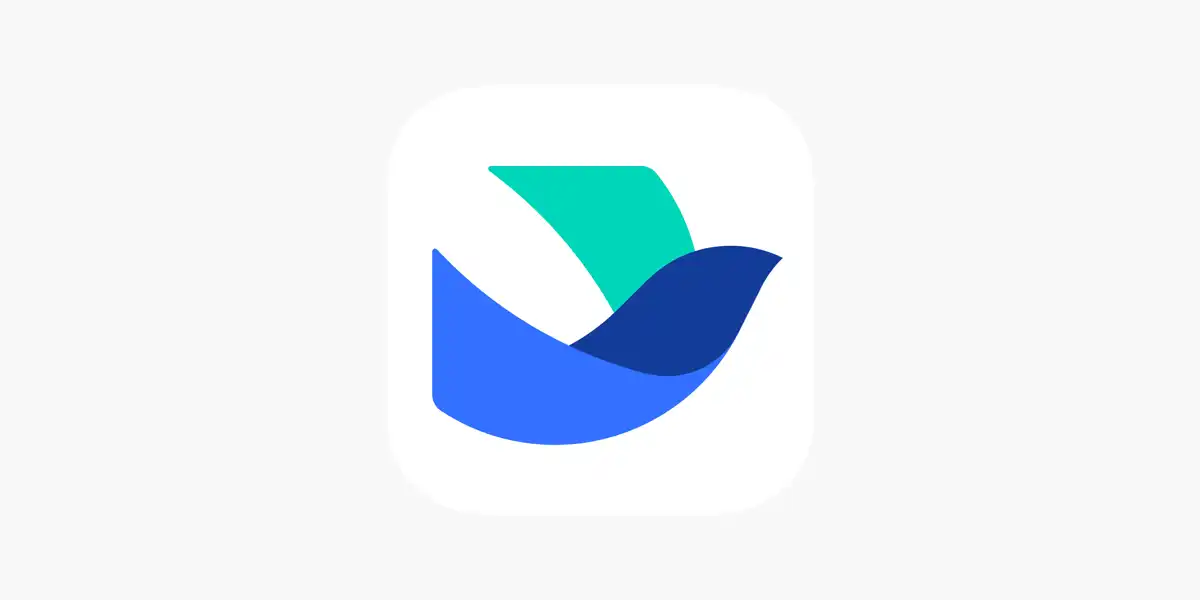
Table of Contents
- Introduction
- Step 1: Access Group Chat Settings
- Step 2: Add the Customer Bot
- Step 3: Copy the Webhook URL
- Conclusion
Introduction
Adding a Customer bot in a Feishu group chat can help automate customer service and improve work efficiency. This article will guide you through the process of adding a Customer bot and copying its Webhook URL in just three steps.
Step 1: Access Group Chat Settings
-
Open the group chat where you want to add the Customer bot. Click the button with “
three dots” in the upper right corner and click “Settings”. Find and click on the “Bots” option on the group settings page. -

Step 2: Add the Customer Bot
Click the “Add Bot” button to enter the bot addition page. Locate the Customer bot in the list of available bots and click the “Add” button.

Step 3: Copy the Webhook URL
- Once the Customer bot has been added successfully, you will be directed to a new page containing the Webhook URL. Click the “
Copy” option.

- Now you have successfully copied the Webhook URL, and you can paste it into Vanus Cloud.

Conclusion
Adding a Customer bot and copying its Webhook URL in a Feishu group chat is a simple three-step process. By following the guide above, you can easily automate your customer service. You can apply the copied Webhook URL to Vanus Cloud Feishu Sink configuration. This will enable the real-time sending of events from any source to Feishu.
