How to Schedule a reminder Message in slack
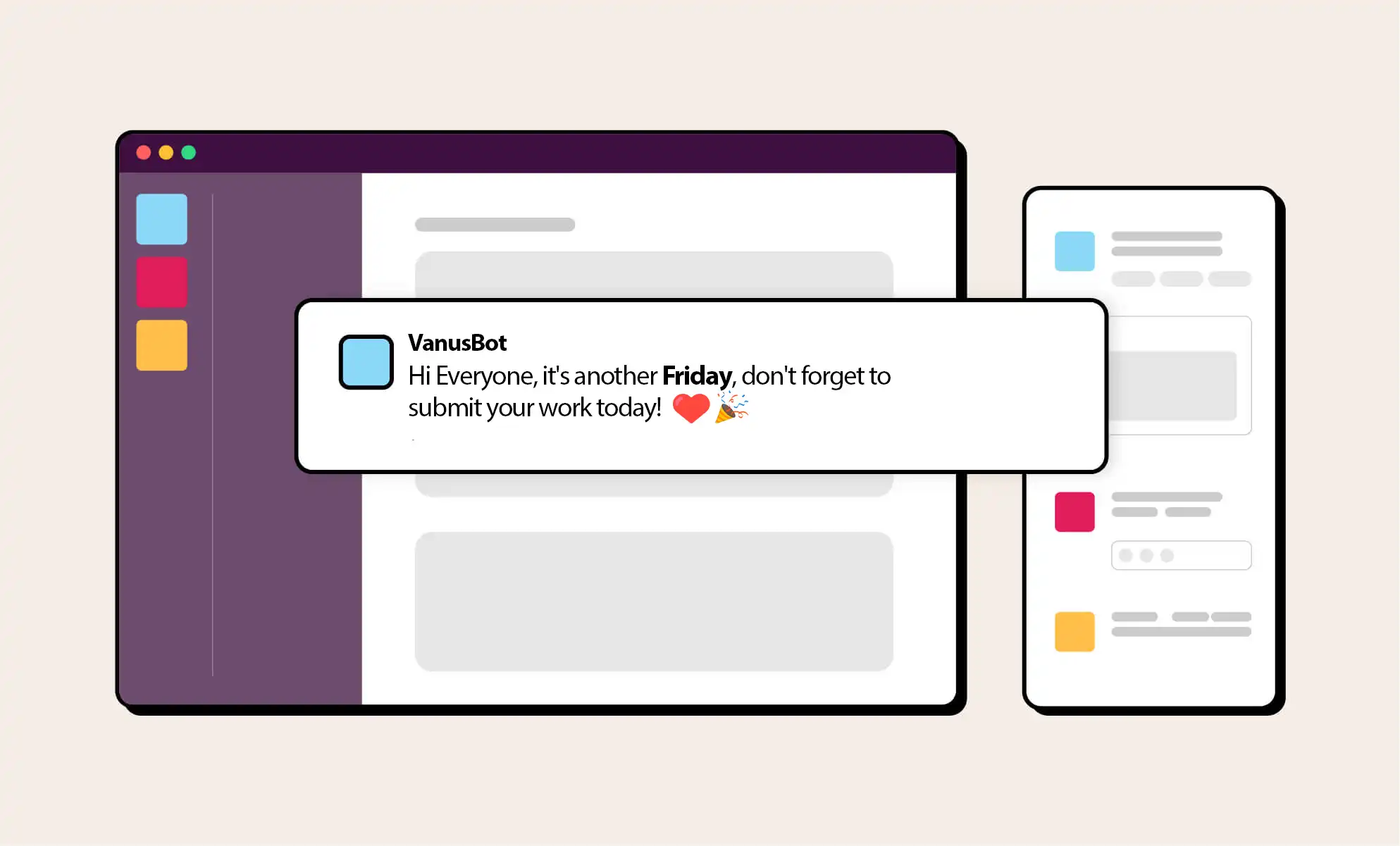
Table of contents:
- Introduction
- What is Slack
- What is Vanus Cloud Scheduling
- How to Schedule a Message in slack
- Conclusion
Introduction
In today’s busy world, it’s easy to forget important tasks and deadlines. Fortunately, Vanus Cloud provides a powerful tool for setting reminders that can help you stay on top of your schedule. In this article, we will guide you through the process of creating a reminder on Vanus Cloud that can be repeated hourly, daily, weekly, or monthly. We will also show you how to integrate your reminder with Slack, so you can receive timely notifications directly in your workspace. By the end of this article, you will have everything you need to stay organized and on track with your goals.
What is Slack
Slack is a popular messaging and collaboration platform used by businesses and communities. It allows users to create channels for different teams or topics, and communicate through text, voice or video calls, making it a convenient hub for remote work and communication. Slack also integrates with many other tools and services, making it a versatile and central platform for teams to manage projects, tasks, and workflows.
However, many teams encounter the need to schedule messages in Slack, such as for recurring announcements or reminders, and this can be a challenge without automation tools. Manually sending messages at specific times or frequencies can be time-consuming, error-prone, and may require team members to work outside of their normal hours.
This is where Vanus Cloud comes in. Vanus Cloud is a powerful automation tool that integrates with Slack and enables users to schedule messages to be sent at specific times and frequencies, without requiring any manual intervention. With Vanus Cloud, teams can ensure that important information is delivered to the right people at the right time, improving efficiency and productivity.
What is Vanus Cloud Scheduling
In today’s fast-paced business world, it’s essential to keep up with communication and scheduling demands. That’s where Vanus Cloud comes in – a powerful automation tool designed to make your life easier. With its scheduling feature, you can plan and automate your messaging in Slack, ensuring that your team stays on the same page and that important information is delivered when it’s needed. In this article, we’ll take a closer look at Vanus Cloud’s scheduling feature and how you can use it to streamline your communications and stay organized.
Scheduling Feature
One of Vanus Cloud’s most powerful features is its scheduling capability. With scheduling, you can plan and automate your messaging, ensuring that your team stays informed and on schedule. Vanus Cloud offers four different scheduling options: hourly, daily, weekly, and monthly. Let’s take a closer look at each option:
Hourly: With the hourly scheduling option, you can choose a specific minute and second within every hour when the message or event will be sent. This means that the message will be dispatched at the same minute and second within every subsequent hour that it’s scheduled to run. Daily: With the daily scheduling option, you can select both the hour and the minute/second at which the message should be sent every day. This allows you to specify the exact time of day when the message will be dispatched, and it will recur at the same time on subsequent days according to the schedule you set. Weekly: With the weekly scheduling option, you can choose the day or days of the week when you want the message to be sent. Once you have selected the day or days, you can specify the hour, minute, and second at which the message should be dispatched on that particular day. Monthly: With the monthly scheduling option, you can choose a specific day of the month when you want the message to be sent. You can also specify the hour, minute, and second at which the message should be dispatched on that day.
How to Schedule a Message in slack
Vanus Cloud is a powerful tool that offers a variety of features to help teams and businesses communicate more effectively. One of its most valuable features is its scheduling capability, which allows users to plan and automate messaging for their Slack communities. With Vanus Cloud scheduling, you can easily send recurring messages at set intervals, whether it’s hourly, daily, weekly or monthly. This feature is particularly useful for scheduling reminders, announcements or any other type of message that needs to be sent regularly to your team or community.
Step 1: Create a Slack App
- Visit the Slack API website and sign in with your Slack account. Click the “
Create New App” button to start the app creation process.

- Fill in the required details for your new app, such as the app name and workspace. And click the “
Create App” button to complete creating your new Slack app.

- Click the “
Incoming Webhooks” tile to access the Webhooks settings.

- Toggle the switch to enable Incoming Webhooks for your app. Scroll down to the “
Webhook URLs for Your Workspace” section in the Incoming Webhooks settings page and click it.

- In the window that appears, select the channel where you want to post messages using the Webhook and click the “
Authorize” button. Your new Webhook URL will be displayed on the page. Click the “Copy” button to copy the Webhook URL to your clipboard.

Step 2: Setup a Schedule Message
- Now let us sign up for Vanus Cloud, please visit Vanus Cloud website at https://cloud.vanus.ai and follow the registration process.

- In the welcoming window of Vanus Cloud you will see the following
Template Send messages in a Slack channel at scheduled time

- Upon entering the template, the initial step is to assign a name to your connection.

- Select your desired frequency for sending messages (hourly, daily, weekly, or monthly) and follow the tutorial on the right-hand side of the screen to set it up.

- Once you’ve chosen the type and setup the exact time press Next.

Step 3: Complete the Connection
- Now we can go back to the Slack App if you haven’t copy the Webhook URL already from Step 1, and paste it into Vanus Cloud under field Webhook URL.

- After you can write the message you want to send and press submit.

- Once the connection is created make sure is running and you should be set.

Conclusion
In conclusion, scheduling messages in Slack can be a time-consuming and error-prone task for teams that need to communicate important information at specific times or frequencies. Vanus Cloud offers a powerful automation tool that integrates with Slack and enables users to schedule messages to be sent automatically, improving efficiency and productivity. With Vanus Cloud’s scheduling feature, teams can easily plan and automate messaging, ensuring that their communities stay informed and on schedule. By following the steps outlined in this guide, you can set up and use Vanus Cloud’s scheduling feature to streamline your communications and stay organized.