How to Receive AWS Billing Reports on a Slack Channel
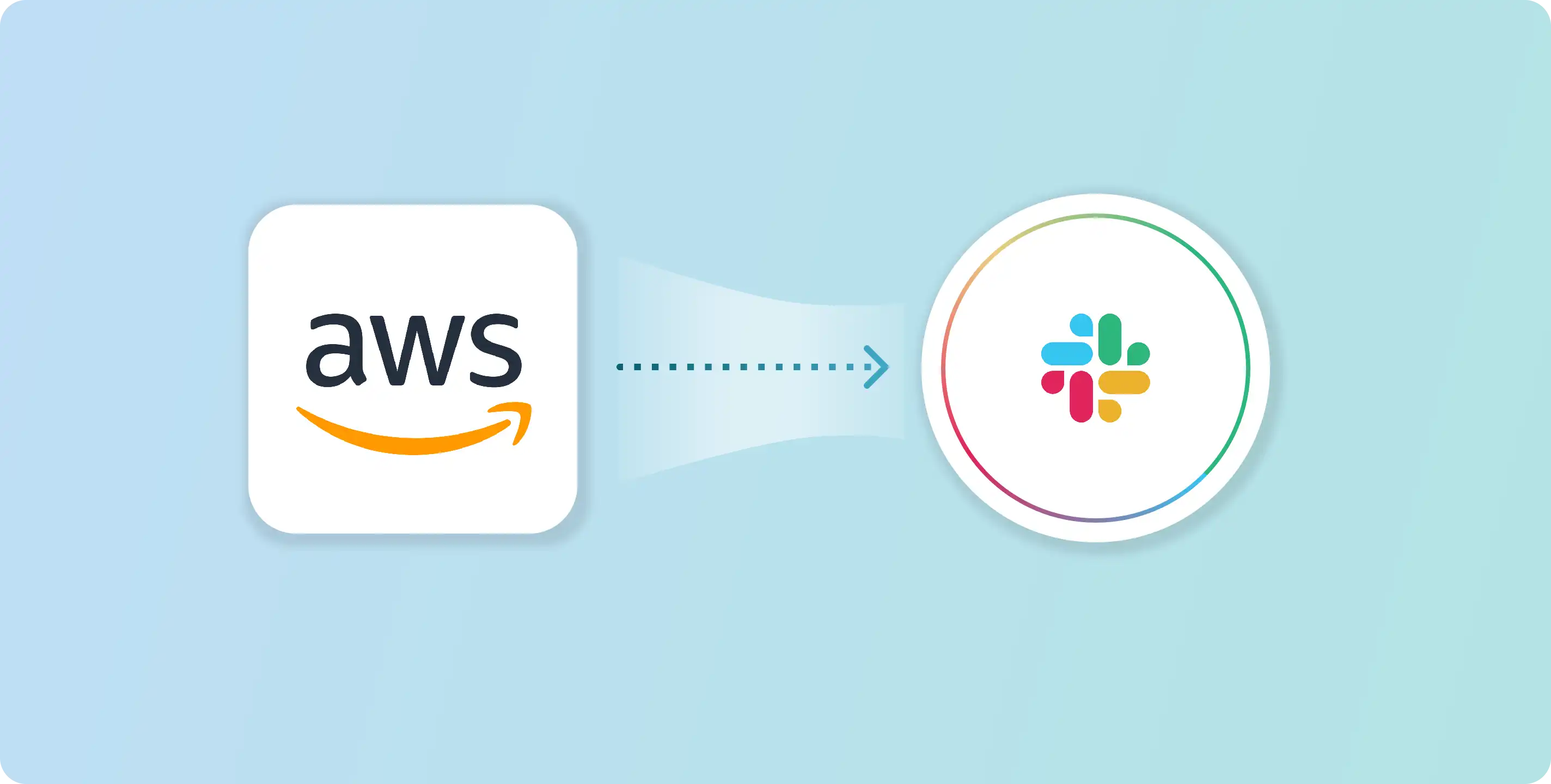
Are you seeking a more streamlined approach to monitoring your AWS billings that surpasses traditional email notifications? Look no further than Vanus Cloud. Our cutting-edge platform offers a seamless solution, empowering you to leverage the power of two robust connectors: the AWS Billing Source and the Slack Sink. Experience the convenience of receiving your AWS billing reports directly in a dedicated Slack channel. Simplify your billing management.

AWS Billing
AWS billing is a simple, flexible, cost-effective way to pay for your cloud resources. You only pay for what you use, and you can easily track your costs and usage. AWS billing is essential for gaining control over your cloud expenses, as it enables you to monitor usage, allocate costs effectively, and optimize resources while benefiting from transparent pricing and cost management tools provided by AWS, ensuring you take charge of your cloud budget and maximize the value of your investments.
Slack
Slack is a team communication platform that brings together the right people, information, and tools to get work done. It’s where teams can collaborate, share information, and work more efficiently. It’s intuitive interface and robust features streamline teamwork, enabling the effective organization of channels, seamless app integration, simplified project management, real-time messaging, and effortless collaboration, ultimately fostering enhanced productivity and cooperation in your organization.
Setting Up AWS Billing to Slack using Vanus Cloud
We will use Vanus Cloud to demonstrate. First, set up the AWS Billing Source connector by creating and configuring our AWS IAM Credentials.
Table of Contents
- Step 1: Configure your AWS Credentials
- Step 2: Create a Slack App
- Step 3: Build a Connection in Vanus Cloud
- Step 4: Check your Slack App
- Conclusion
Step 1: Configure your AWS Credentials
The Access Key ID and Secret Access Key serve as the credentials that allow you to access and manage AWS resources programmatically. The Access Key ID acts as your username, while the Secret Access Key acts as your password. These credentials are unique to each AWS account and should be treated with the utmost care to prevent unauthorized access to your resources.
To get your AWS access key ID and secret access key, you need to create an IAM user in your AWS account. IAM users are used to control access to AWS resources.
Create a new AWS user
- Log in to the AWS Management Console using your root account credentials.
- Navigate to the IAM service by searching for IAM and click the IAM service.

- Click on the Users tab in the left navigation menu, and then click the Add user button.

- Write the name for your user and click next.

- Select Attach policy directly, and Create policy.

- Select the Service
Cost Explore Service.
- Next search for the following policy.
- “GetCostAndUsage”,

- “GetCostAndUsage”,
- Press Next and proceed to the next page.
- Name your policy and click Create policy.

- Return back to your previous
TAB.
- Search for your custom policy and add it to your account, and press Next.

- Review and press Create user.

Create an Access Key and Secret Key
- Now click on the user you just created.

- Under Security and credential scroll down the page to
Access Key, and Click Create access key.
- Select Command line interface CLI, and press Next.

- Click Create access key.

- Save your
Access keyandSecret keysafely. Download the .csv file.
Step 2: Create a Slack App
-
Go to Slack API, and click Create New App.

-
Select From scratch.

-
Set the app name and Workspace.

NOTE: Do not close this page, but open a new Tab to do Step 2.
Step 3: Build a connection in Vanus Cloud
-
Log in to Vanus Cloud.
-
Choose the
AWS Billing event triggers a Slack messagetemplate.
-
Write a name for your connection.

-
Paste the
Access keyandSecret keythat you saved earlier and clickNext.Note: The Fetching Time (in UTC) is the time of day when the connector retrieves the AWS bill on a daily basis. If this value is set to 2, the connecstor will retrieve the AWS bill at 02:00 (UTC).

-
You would then see this page.

-
Return to the
Slack Apppage in order to retrieve the webhook URL. Click onIncoming Webhookon the left sidebar and selectActivate incoming webhooks.
-
Add a new Webhook to your workspace.

-
Choose the channel the bot can post to.

-
Copy the Webhook URL of your welcome bot.

-
Paste the Webhook URL to Vanus connection and click
Submit.
-
You should see a connection once you submitted.

Step 4: Check your Slack App
- Navigate to the desired Slack channel. You should receive a notification shown below.

- You should receive billing alerts like this at the appropriate time;

Conclusion
Vanus Cloud provides an innovative platform that allows users to receive AWS billing reports directly in a dedicated Slack channel. This integration enables real-time updates and simpler billing management, allowing businesses to manage their cloud spending better. AWS billing provides a straightforward, flexible, cost-effective payment method for cloud resources. Businesses can now centralize their billing information and create improved teamwork by connecting AWS billing with Slack via Vanus Cloud.